Change password¶
This page explains how to change the password of either an Admin or Provider account.
Admin User¶
Navigate to Admin Portal page by clicking on Admin button in top-right corner. Admin Portal opens.
Look for Settings drop-down menu in the center-right part of the screen.
Click Change Password:
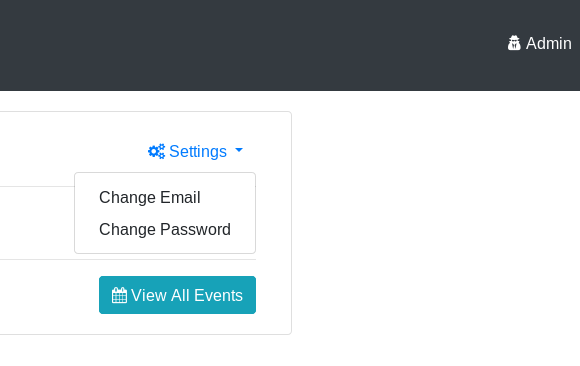 Screenshot of "Change Password" option in drop-down menu for Admins
Screenshot of "Change Password" option in drop-down menu for AdminsThe Change Password box appears. Enter the current password, the new password, and confirm the new password.
Click Save Changes.
The password is now changed.
Provider User¶
The Provider password change experience is similar.
Navigate to Provider Portal page by clicking on organization name button in top-right corner. Provider Portal opens.
Look for Settings drop-down menu in the center-right part of the screen.
Click Change Password:
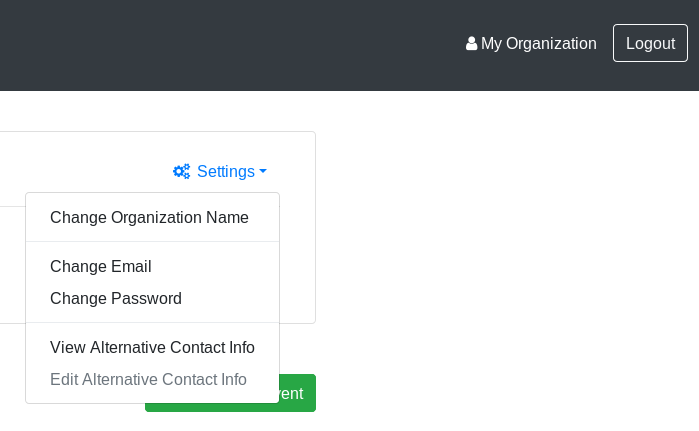 Screenshot of "Change Password" option in drop-down menu for Providers
Screenshot of "Change Password" option in drop-down menu for ProvidersThe Change Password box appears. Enter the current password, the new password, and confirm the new password.
Click Save Changes.
The password is now changed.